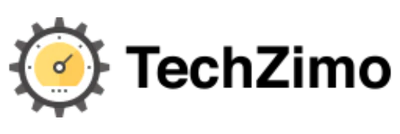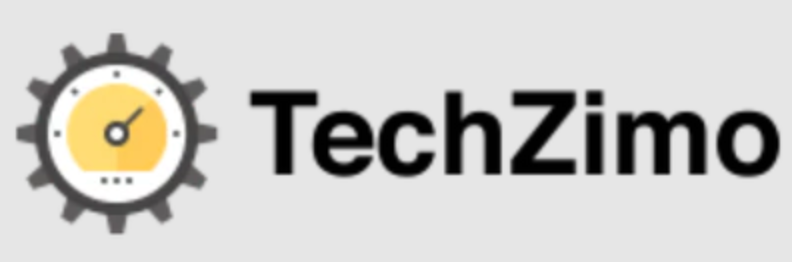How-to
Fix Google Meet Grid View Not Working (Step by Step Guide)
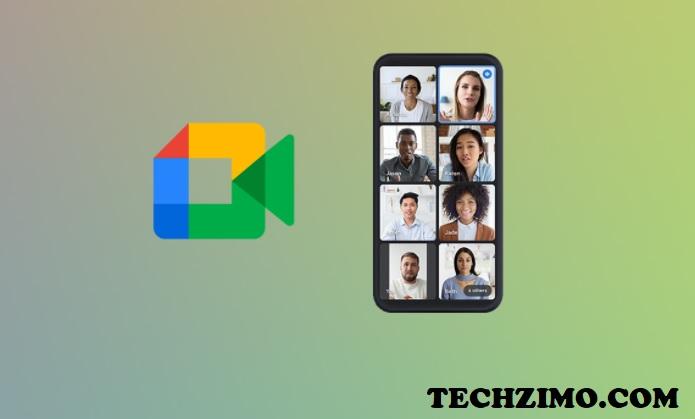
For the past few days, the google meet grid view is not working properly. Some time ago, when google meet was in its earlier stages, that time google meet’s grid view was not possible. But after some time, the Google Chrome extension made it easier and solved this issue. But now many users have reported that this extension is also not functioning well as google meet grid view is not working. Then what to do? Nothing, just read out this post as we have mentioned all possible 100% working methods to fix the issue of google meet grid view not working.
As we all know that we have completely entered the digital era where everything comes online. Shopping, studying, reviewing, entertainment everything is online now. Whenever you want to buy anything, want to chit chat with anybody, conduct professional meetings or seminars, Google Meet, zoom is the first preference.
Google Meet gets AR Masks, video filters, effects for personal calls
Google Meet grid view option not working
As told earlier, The extension of Google chrome to enable a grid view of Google meet helped the users having a grid view while doing official meetings via video conferencing. But as of now, many are struggling with this issue as the extension is not working efficiently. So the requirement is to get an update of this extension. So simply, what you can do at first whenever you face this issue is to reinstall the grid view extension.
for this, you first have to find out the Google extension in the chrome web store. If you get successful in finding it and then installing the extension, then users can easily access the Google meet grid view option. As this feature is not given by Google meet officially. you can access this feature only after getting and enabling this extension.
It also adds on many exciting features which you may not be able to get in the simple Google meet app. Like if you want to show all the participants that have turned on cameras, then also it can be done easily with this single extension. Moreover, with this extension, you can highlight yourself in the video call, etc.
Google Meet will allow users to assign 25 co-hosts, limit screen sharing, safety measures
Best Fixes to Solve Google Meet Grid View Not Working Issue

Fix 1. Check Whether the Extension Is Installed Successfully
Well, the most common cause for the Google meet grid view not working can be that the extension to enable this feature is not enabled. As we told you that this feature does not come automatically whenever you use Google meet. For this, you need to install the Google Chrome extension it.
There are chances that you may have installed the extension, still, it is not working. The obvious reason could be that the extension is not downloaded and installed carefully.
How can you check that whether the extension has been installed successfully or not?
Well, for this, you need to follow the simple steps:
- Go to Google chrome.
- Now you will see a three-dot icon on the right corner of your window screen.
- Click on these three dots, under this go for more tools.
- Under More Tools, you will get an option of extensions.
- On the Extensions page, check whether the Google Meet Grid View is there. If not, please try installing it again.
Fix 2. Update the Extension
Also what happens is that whenever a new version comes, the older ones become outdated and stops working. So what you can do here is to update the extension as this will most probably solve the issue of the Google meet grid view not working. For this, initially, you need to delete the existing extension from the extensions page and then try to install the newer one.
But if you are not much aware of such technicalities, you can. follow the steps given below :
- Go to Google meet and open it.
- A meeting screen will appear.
- Here look at the top right corner of the meeting screen, Here you will find the grid option.
- Click on this grid, it will be located near the chat option.
- After clicking on it, a drop-down menu will appear.
- Here you may be able to find the option that there is a new extension by Chris Gamble.
- Click quickly on this.
- As soon as you will click on it, a new window will pop up for Chris Gamble’s new Grid view extension.
- Here search for the portion of the page where it will show ‘official release’.
- Now hit click on the install button as soon as you find it.
- Go to the Google Chrome extensions page to erase out all the older grid extensions.
- Now restart google meet and check whether the issue has been resolved or not.
Fix 3. Use Alternative Extensions
The other method you can try to fix the issue of the google meet grid view not working is to try out the alternative extensions because there are many other similar extensions that work the same and can solve this issue.
Fix 4: Access Google Chrome With New User Profile
Sometimes google chrome services may cause issues with a profile only. And on the rest of the others, it works smoothly. So you can also try this fix where you can create a new Chrome user profile and then login again with the Google Chrome browser and then try out the access to Google meet Grid View.
Moreover, Chrome profiles are also a great way to organize new extensions, bookmarks, preferences, and themes. Users may also use access Chrome user profiles to differentiate between all sorts of personal and professional browsing. It also works wonders when creating an extension.
- For this, go to chrome browser.
- Here at the right corner, there will be three dots to open the menu list.
- Click on this list.
- Now go to settings from the menu list shown on the right side of the screen.
- Now you will see Add person option under the Person Section tab.
- Pick any desired avatar for you.
- Enter the profile name.
- After this sign into the associated google account that will sync the chrome profile with your Google account.
.Now to switch between the profiles, of Google, then you can tap on the Google Chrome profile. Here you can found that in the upper left-hand corner of the web browser. Here you have to pick the “Switch Person” option to change the chrome user without any hurdles. Now you can access the Google meet and can try Grid view as well.
Final Words :
Hey folks, this is all about “Fix Google Meet Grid View Not Working”. I hope now you have all the fixes ready with you. Try out these fixes quickly and do let us know which method worked for you. In fact, if you have any other ideas that we may have skipped then also you can write to us in the comment section below.
We would love to hear you out.
Stay tuned for more updates !!

Megha Gupta is one of the leading writers of techzimo.com. She is working on Tech Zimo for the last 4 years, Apart from a writing job, she is a professional lecturer in a technology university, Know more about her here on Facebook.