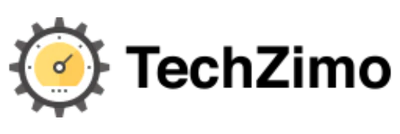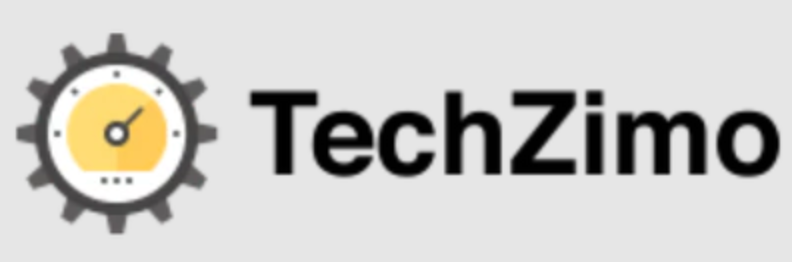Gaming
How to Change Minecraft Skins (Best Ways)
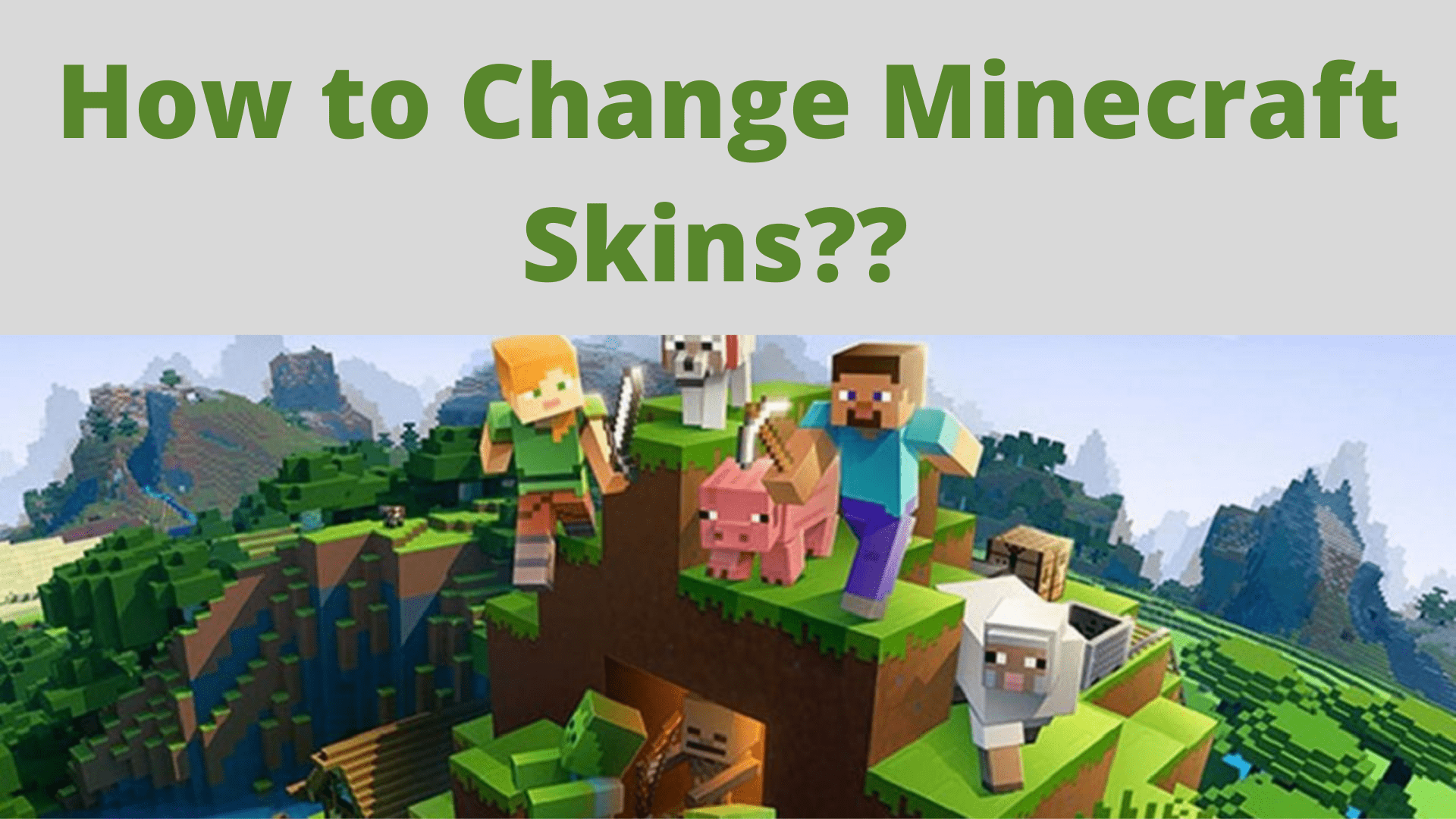
Do you want to look good while building your castle in Minecraft? So, Do you want to change Minecraft skins? We all know that Steve and Alex are default skins and pretty enough to impress someone but everyone wants to change! And that’s why I bring this article for you here. In this article, I am going to discuss how to change Minecraft skins for free.
The world is full of beauty and everyone wants to be attractive whether in the real-world or the virtual world. Thanos, Batman, Elsa, Iron man, panda are the name of some very well known skins. Scroll down to know how to change and edit Minecraft skins for PC, Minecraft PE, and Different consoles.
Top 10 Trending Minecraft Skins You Need in 2020
Before we Start…
Minecraft skins are the outfits that reveal your personality. There are a lot of Minecraft skins and these are customizable as well. But to change your skin you need to upgrade to Minecraft premium. So do you want to spend your hard-earned money just to change your skin in the game? Ridiculous!
There are certain ways through which you can change Minecraft skin for free.
How to redeem your free copy of Minecraft Bedrock Edition?
How to Change Minecraft Skins?
For Minecraft Pocket Edition
Minecraft Pocket Editon is the mobile version of the game and the app may contain various in-app purchases. So follow the steps carefully.
- Open the mobile browser.
- Enter the URL, http://www.minecraftskins.com/. Skindex page will appear.
- Pick a skin of your choice.
- Download the skin and save it on your phone.
- Open the game.
- Them move to Settings and then profile section.
- Click on “Choose Skin” by pressing the blank skin icon.
- Now click on choose a new skin and select the downloaded skin from your device.
- Then upload the skin and enjoy your new avatar.
For Desktop
- Open Minecraft Official Website and Go to Skin desk page.
- From skins in the skin desk page, choose one of your choice.
- You can also search for specific skin in search bar.
- Then press the download button.
- Now go to the official Minecraft website.
- Click Three horizontal lines icon on the left side of the screen.
- Move to Profile option, and log in to your account(Ignore if already login).
- Now click on “select a file” and go to the downloaded file on your system to change Minecraft skin.
- Click on the Open button and this will add the skin on your account.
- Now click on Upload and this will change Minecraft skins.
For consoles
- Start your console and insert the game CD into it.
- Go to settings.
- then move to “Help and Options”.
- Click on change skin.
- this will navigate you to a skin page.
- Select a skin pack.
- Be careful while choosing skins, all are not free.
- Press “X” from PlayStation or Press “A” if you have Xbox. This will change Minecraft skins and transform your avatar automatically.
Concluding Lines
Well, folks, these are the ways by which you can Change Minecraft Skins.
Use these methods, change your skin, and flaunt your impressive avatar.
I hope you would like this article. Share your feedback. Thank you!!